Many users might have their preferred web search engine when it comes to information searching on the World Wide Web. Some prefer the Google Search Engine while others might like Yahoo, Alta Vista, Live Search and so on. By default, Internet Explorer 8 has added Live Search (formerly Windows Live Search and MSN Search) as the search engine provider for end users to search for information using the Instant Search box that appears in the upper-right corner. If Live Search is not your cup of tea in web searching, the new IE 8 browser always gives you options to add other search engines and even create your own search providers. Users can follow the following steps to add their preferred search providers.
To add other search providers to the browser, users can go to Tools and select Manage Add-ons. Users will be prompted with the Manage Add-ons Windows. Click on Search Providers and users will be shown the list of search providers to be added. 
To add more search engines to the browser, click on the “Find more search providers” link which appears on the left bottom corner. 
Users will be prompted a new Windows with a list of search providers for users to add. Users can click on the “Add to Internet Explorer” button to add a new search provider. 
After vetting through the list, probably you might not find your preferred Search Provider or perhaps you might want to add particular sites, for instance Mydigitallife, as one of your Search Providers. So, what can you do now? If this is the case, you can now DIY your own search provider. To create your own search provider, click on the link “Create your own Search Provider.” 
You will thence be directed to Add-ons gallery. 
Now open a new Windows or new tab, and type in the URL of the search engine you want to add. In this case, let’s say Yahoo search engine. At Yahoo search engine, type in the word TEST (all capital letters). 
Copy the URL of the search engine and paste it to the URL box at Add-ons gallery. Enter a name for the search provider, e.g. Yahoo Search Engine in this case. 
Press “Install Search Provider” to add Yahoo search engine as one of your search providers. You will be prompted with a dialog box to verify whether you want to add this new search provider. Click “Add” to continue. You can also check “Make this my default search provider” box to make this search provider as default. 
A similar method can also be used if you want to add, for instance Mydigitallife as one of your search providers powered by Google Search Engine (or others). By adding it in, your search result using Mydigitallife Search Provider will be limited to the Mydigitallife site only. To add Mydigitallife Search Provider powered by Google Search Engine, you can take the following steps:
Go to Google Search (if you to use Google Search Engine to facilitate the searching). Type in “TEST site:mydigitallife.info” in the search box as shown below:
Copy the URL and paste it to the URL box in the Add-ons gallery. 
Add the relevant name, key in “Install Search Provider” and follow the above mentioned steps to get Mydigitallife Search Provider added. When users search, for instance, Samsung, by choosing Mydigitallife Search Provider, the search result relevant to the word “Samsung” within the Mydigitallife site will appear.
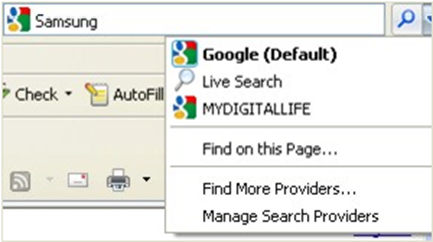



No comments:
Post a Comment