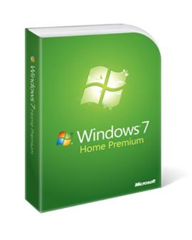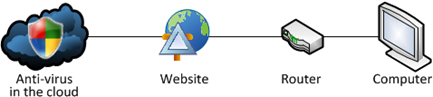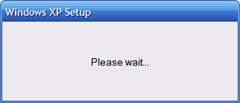In the quest to get rid of the unnecessary bloat it your computer, Windows Vista has less options than previous versions of Windows, but you can still get rid of some of the components.
Open up Control Panel and go to the Programs and Features section. Find the link for "Turn Windows features on or off" (or you could just search for it)

This dialog is quite self-explanatory… uncheck the things you don't want, and hit the OK button. Depending on the version of Vista you are running you might not see everything in the list.

Just to get you started, here's a few tips on what an average user might want to enable or disable. The rules will be different for everybody, depending on your applications and needs, so don't take these as absolute.
ActiveX Installer Service
No
Do you really want anything to do with ActiveX?
Games
Why Not
Your productivity can only increase with Spider Solitaire on your computer.
Indexing Service
No
This is the old indexing service that is no longer needed in Vista.
Internet Information Service
No
Used for hosting websites on your computer.
Microsoft .NET Framework 3.0
No
Used for the new .NET 3.0 components, but only really needed for programmers.
Microsoft Message Queue (MSMQ) Server
No
Used by programmers as a way to reliably queue messages.
Print Services
No
You only need this if you use internet printers and like to kill trees. Our rainforests are depending on you disabling this service.
Remote Differential Compression
Maybe
This is likely required for utilities that use the network to download files. If it is enabled, don't mess with it.
Removable Storage Management
No
The only reason you'd need this is if you are restoring from old NTBACKUP files.
RIP Listener
No
You won't need this, it's a routing protocol.
Services for NFS
No
This can be used to map a drive to a linux NFS server. Unlikely you'd need it since Samba works so well.
SNMP Feature
No
This is used for management systems in workplace networks. You don't need it.
Subsystem for UNIX-based Applications
No
This is used for compatibility with certain applications based on UNIX… you don't need it.
Tablet PC Optional Components
Maybe
If you have a Tablet PC, you should enable this. If you don't, you may still want to because this includes the Snipping Tool.
Telnet Client
AVOID
You should never use telnet. Ever.
Telnet Server
AVOID
You should never use telnet. Ever.
TFTP Client
AVOID
TFTP was used by many of the early internet worms… there's a reason it's disabled by default.
Windows DFS Replication Service
No
This is only really used in work environments. Don't bother with this if you are a home user.
Windows Fax and Scan
No
Why anybody still faxes anything is beyond me.
Windows Meeting Space
No
If you don't use Windows Meeting Space or the "People Near Me" feature, don't bother with this.
Windows PowerShell
No
PowerShell is a more advanced command line geared towards programmers and system administrators.
Windows Process Activation Service
Probably
This is likely required to support some .NET applications, so I wouldn't change whatever it's currently set to.
Windows Ultimate Extras
Maybe
If you like the extras, then enable them. (Ultimate Only)