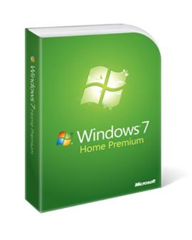There are plenty of paid antivirus software like Norton out there for Windows, but what if you want a free anti-virus. The good news is that there is plenty of free Anti Virus software that are out there.
Below I’ve listed the best of the free security software that is compatible with Windows 7, Vista and XP.
Microsoft Security Essentials
Many reviews say that Microsoft Security Essentials is the best free antivirus out there. MSE is very lightweight and effective, but it does have some issues when detecting false positives. If you want to use MSE you can download here.
Panda Cloud Antivirus
Panda Cloud Antivirus is security software in that works in the internet. The software is very lightweight, but it takes a very long tome to scan for infections. You can download here.
COMDO
COMDO has been really popular for a long time now. Like the other two options I mentioned it performs well and has OK detection. Click here to download COMDO. COMDO has different options for 32 Bit and 64 Bit PC’s so choose correctly.
AVG 9
Of all the software I’ve mentioned AVG is the most popular, but it does not mean its the best. Over the years AVG has went from performing excellently to just being plain awful. If you feel confident enough to try AVG you can download it here.
Avira
Avira is a very popular free Antivirus app. It has excellent detection and the scan speeds are the best you’ll find out of all the free apps.
The one big downside is the annoying nag screen asking to upgrade. If your willing to put up with nag screens you can download it here.
Avast! 4.8
Avast is one of the favorite security apps of experts. Its lightweight, fast and it includes a DOS-based boot time scan, which is abnormal for free Antivirus software. You can download Avast here.
Looking at screenshots and deciding which antivirus has the good looks and which is ugly is easy. The hard part is choosing the one with the highest detection. Luckley PC world has orginised a chart with the detection rates. Here they are:
What ever software you choose I recommend you download Both AVG's LinkScanner and Comodo Firewall as add-ons.
Remember to voice your opinion in the comments section.