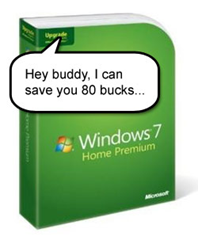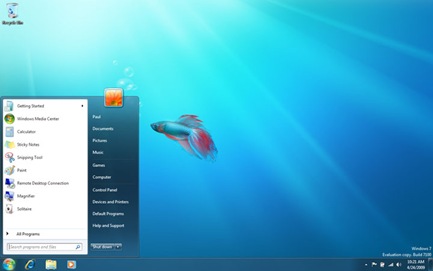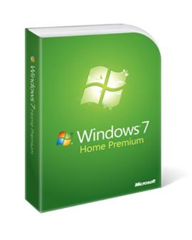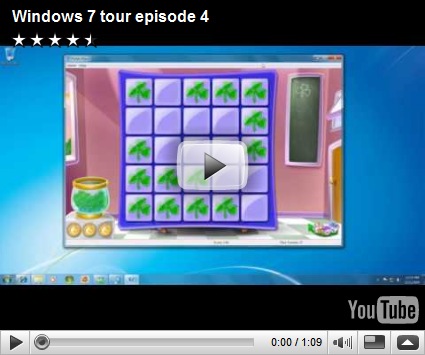Citing data from Devil Mountain Software’s community-based XPnet, Craig Barth, the company’s chief technology officer, said that new metrics reveal an unsettling trend. On average, 86% of PC’s running Windows 7 are using 90-95% of their ram, as a result there is bottlenecks and decreased performance as systems are forced to turn to disk-based virtual memory to handle tasks.
While Vista was known for using a lot of RAM while it was idle, Windows 7 hasn’t been plagued with the same issues. However according to the pool of XPnet computers, the number of Windows 7 PCs using 90-95% of RAM is double that of the number of XP computers that run at memory “saturation” point. XPnet have more than 23,000 PCs in their pool and a recent snapshot shows that only a mere 40% of XP machines were using high amounts of RAM.
The vast majority of Windows 7 machines over the last several months are very heavily-memory saturated,” “From a performance standpoint, that has an immediate impact on the machine.”
said Barth today. What is also more worrying is that Windows 7 PCs generally have more RAM than XP Machines. The average Windows 7 Machine sports 3.3GB while Windows XP machines have approx 1.7GB on average.
“Windows 7 machines have almost twice as much memory to work with, but the numbers show just how much larger and more complex Windows 7 is than XP.”
However, there is another side to this data collected by XPnet.
Barth acknowledged that XPnet’s data couldn’t determine whether the memory usage was by the operating system itself, or an increased number ofapplications, but said that Devil Mountain would start working on finding which is the dominant factor in increased memory use.
It may just be that the Windows 7 machines running at the time were using more RAM because of the number of applications they were running etc…. Also if your machine has 1GB or 20GB of ram, I think you will find that there is a good chunk of it being used. No it’s not because the Operating System is a resource hog, it’s just being sensible.
You see RAM is “Random Access Memory” which means it’s used for “Random” tasks. Your computer doesn’t know that you are about to open up your browser or that you want to open up a photo editing program. So instead it stores information in the RAM which can be quickly accessed once you call for that program. Allowing your PC to load up a application quicker than it would straight from a hard drive.
So basically just because your system happens to be using a lot of RAM doesn’t mean it your PC is a resource hog, it’s just being sensible, any unused RAM is just going to waste. It’s when your RAM is maxed out that you get system bottlenecks and crashes, which has never happened to me to date on my laptop. I’m running Windows 7 64 bit with 4GB ram, and I do plenty of multitasking. Right now I have a browser with 10 tabs open, iTunes, Messanger, Microsoft Word and a Photo Editing program and my RAM is just at 50%.
I rarely notice any slowdown with my system since upgrading to Windows 7, and I when my system is idle I generally use about 35% of my RAM. Only on rare occasions like when playing Call Of Duty do I see it spike up to about 75-80%.
So to wrap it up, I wouldn’t be worried in the slightest if your PC is using anything up to 70% of your RAM, Windows will automatically reallocate RAM to where it’s need as you approach 100% and it’s only on systems with very low amounts of RAM that you will get system crashesand freezing if it fails to do this.
I would take this data from XPnet with a pinch of salt, unless I hear different from you guys. What is your current RAM usage at and how much available memory do you have installed? What is it at Idle and do you ever max it out?
Let us know in the comments