The Windows 7 RC setup is no different than previous leaked builds. The installation has evolved into something much greater than the long installation of Windows Vista. The installation only took 15 minutes to complete (not including time spent filling out information)
Windows is loading the installation files of the DVD.
The regular Windows boot screen appears for a few seconds while Windows continues to load installation files.
This just shows the installation background graphics. This is also the login screen background.
This Windows asks for the language that you read, asks for your location, and your type of keyboard.
The Install now button, making sure you know what you need to know before installing.
Setup is starting
End User Licence Agreement. You must accept to this.
This window asks you what type of installation you want.
Windows 7 asks what drive you want to install Windows 7 on.
Windows installation begins here. At this point you cannot cancel the installation.
The installation continues.
Windows 7 installation needs to restart your computer to continue.
The install is now complete, and is preparing Windows 7 for first use.
Windows now asks for your name and asks you to name your PC.
Windows now requires you to type in a password and password hint for your user account. At this point you may not create a new user account.
Windows now asks you to type in your Windows 7 product key, to make sure you have obtained Windows 7 legally. You can continue with out the product key but Windows 7 will deactivate after 30 days of use.
Windows now asks to choose your automatic updates settings.
Windows now asks for time zone information date & time
Windows now askes for your location. It needs this to know this to know if it needs to set up a Home group home network.
Because I’ve selected Home in the previous window it asks me to select what files I want to share and asks me to type in a home group password.
Windows now applies your settings

Written By: Steven Wilcoski
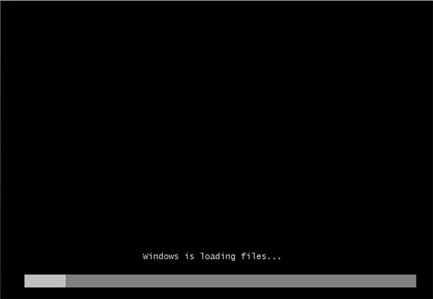

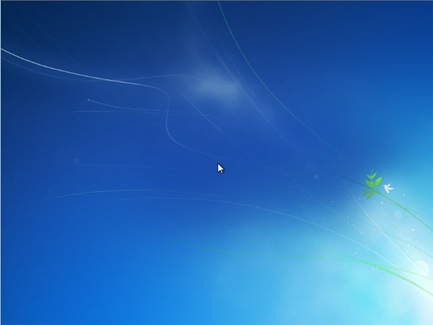







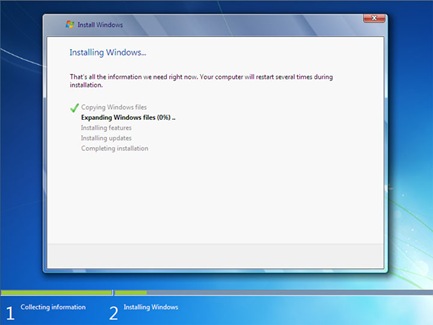




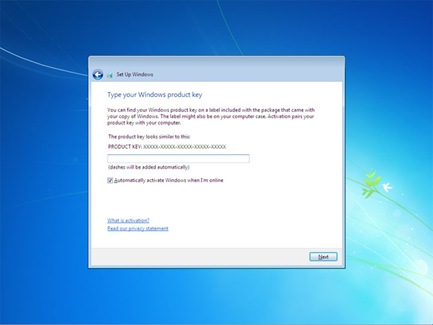
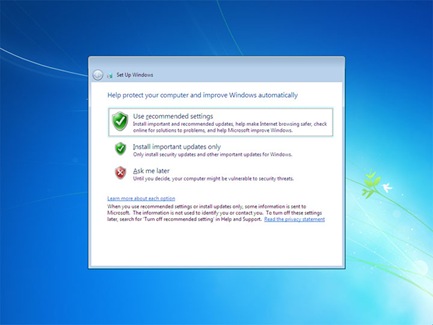







Wow That Most Cool Setup I Ever! Man i likes that windows.... I use SLi + Vista SP2 + Intel Core 2 Duo = Extream Gaming. hehehehhe
ReplyDelete