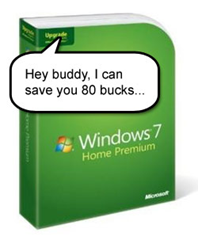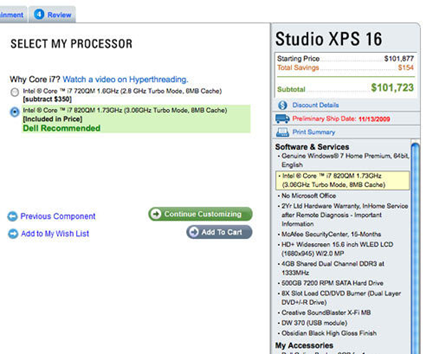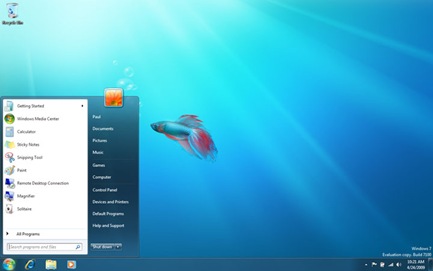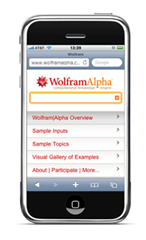Flagfox
Flagfox displays the location of the current website you are on. It also will display the sites IP address when you hover over the flag. Useful for many things.


Foof
Are you tired of annoying ads on websites. Well Foof will get rid of them for you. Despite its silly name, Foof will get rid of about 95% of all ads on websites.
Before:

After:


FoxTab
If your like me, you’ve probably been in a situation where you have just too many tabs to easily manage. Well FoxTab can help. It arranges all of you tabs into a Flip-3D type of stack. In addition to the stacks view there are Page Flow, Wall Grid, Row and Carousel view modes. FoxTab also has several theme and 3D view options.


Tab Scope
Speaking of tab management, here is another great way to easily manage your tabs. Its called tab scope. When hovering over a tab, it provides a live preview of the site. This helps allot when you have several similar named tabs open at once, because you can visually pick which one you want to open. In addition to the live preview Tab Scope has simple site navigation tools, so you can go back a page, or stop a page from loading without opening that tab


ImTranslator
It’s becoming more common for people to stumble upon websites written in a language they do not understand. This is where ImTranslator can help. When coming across a website in a foreign language, simply select the text you want to translate, right click and select ImTranslator. You are then given several language options, select the one of your choice and enjoy.


McAfee Site Advisor
There’s no denying it, there are several dangerous websites on the internet. Wouldn’t it be nice if you could simply have something tell you when your about to stumble onto a bad site. Well, Site Advisor does that. It adds a green, yellow or red symbol beside search results to tell you if the site your about to go to is dangerous. It also adds the same symbols to the bottom of the browser.


RamBack
What I’m about to say is going to upset some Firefox users. Firefox is a ram hog! There have even been some reports of Firefox using up to half a gigabyte of ram at any time. Wouldn’t it be nice to get some of that ram back. Well as the name implies that is exactley what RamBack does. This add on runs innocently in the background, with no hint that it even exists. RamBack works by causing Firefox to issue an internal notification to free up memory that is otherwise held for performance purposes.
TwitterBar
This is for all you Twitter addicts. You know who I’m talking about. TwitterBar will allow you to write any tweet (106 character or less) in the address bar, and to post it with a single click. Its that simple.


SmarterFox
Save time - get faster downloads, save Web videos, infinite pages, quicker searches, shortcuts for favorites, auto copy & paste, SmarterFox does this all in a single package for you. SmarterFox has several features built in.
SmarterFox adds a "related articles" sidebar to the left side of Wikipedia.

Popup bubble
The popup bubble appears when you select (or "highlight") some text on a web page. Clicking on it will take you to the Wikipedia article for that term or if no such article exists, a Google search for that term. You also have the option of using the right-click context menu.
Tip
You can disable any aspect of SmarterFox by going to Tools -> SmarterFox


Enhanced Awesomebar
SmarterFox extends the Awesomebar (also called the URL bar) so that Google search results automatically appear as you type. This way you do not have to click though to Google in order to search.

qlauncher
The qLauncher allows you quickly visit your favorite webpages. To invoke the qLauncher press Ctrl-Space. If you are using a Mac or Ubiquity, you might need to change the shortcut since Ctrl-Space might already be in use. (Do so by going to Tools -> SmarterFox). After the qLauncher panel is open simply press another key to open the corresponding site. qLauncher's settings integrate right into Firefox's bookmark system so it will be backed up alongside your other bookmarks if you use something like Xmarks. The bookmarks for qLauncher are included in the folder named "qLauncher" on your bookmarks menu. To add a bookmark to qLauncher simply click on the + button on the qLauncher itself or copy it into the folder. To assign a shortcut key, tag the bookmark with "qlauncher:k" where k is the key you want to use. You do not have to do this however: qLauncher can pick one for you automatically. If you find the bookmark folder obtrusive you can disable the qLauncher and delete it.



SmarterFox can also convert text urls into clickable links and automatically copy on select or paste on right click (NOT enabled by default).

The Tenth Add-On
The tenth add-on will be the one that YOU the reader recommends. Yes I’m looking at you. Post a comment about your favourite add on and it may be added to the list.